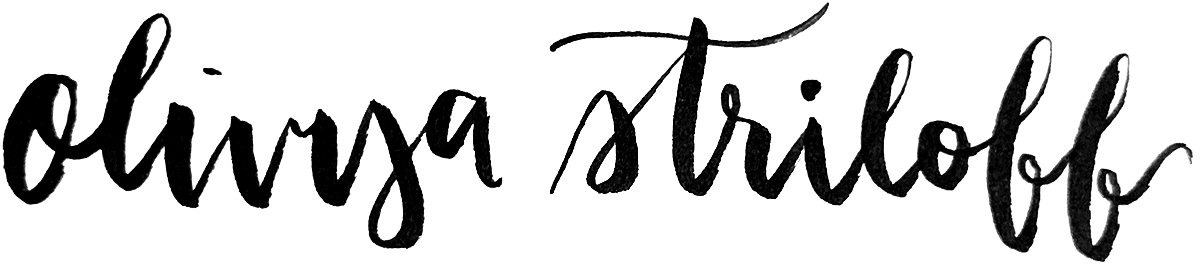Home « Portfolio « Later Help Center
This documentation was originally published on Later's public, customer-facing Help Center. Some cross-links have been redacted.
Connect Instagram to a Facebook Page
Due to requirements set by Instagram, your Instagram profile must be connected to a Facebook Page to which you have at least Facebook access in order to enable certain Later features. These features include Auto Publish, Conversations, Creator & Brand Collabs, and more.
If you’re not sure whether your Instagram profile and Facebook Page are connected, or if you need to connect them now, you’re in the right place!
I don’t have a Facebook Page
If you don’t have a Facebook Page yet, you’ll first need to create one. How to create a Facebook Page
Once you’ve created your Page, jump to the Connect Through Facebook (Recommended) section and follow the instructions under the New Page tab to connect it to your Instagram profile.
What if I don’t want to use Facebook?
You don’t need to use your Facebook Page, or promote it to your audience. Instagram just requires that your profile be connected to a Page in order to unlock certain features in their API (and therefore in Later!).
Check the Current Connection
If you already have a Facebook Page, first check whether it has an Instagram profile connected (and that it’s the correct one). Here’s how:
New Page
- Log in to Facebook
-
Click your profile picture in the top right >
See all profiles >
See all Pages
- Or, click here to access this page directly
-
Under Updated Pages, click the name of the Page you’d
like to connect to your Instagram profile
Note: If your Page is listed under the Classic Pages header, you should switch to the Classic Page instructions by clicking the tab above. -
In the left sidebar, click Switch
- This will allow you to act your Facebook Page instead of as your personal Facebook profile
-
From the left sidebar, click Settings > Linked Accounts
- Or, click here to access this page directly (after you’ve switched into acting as your Page)
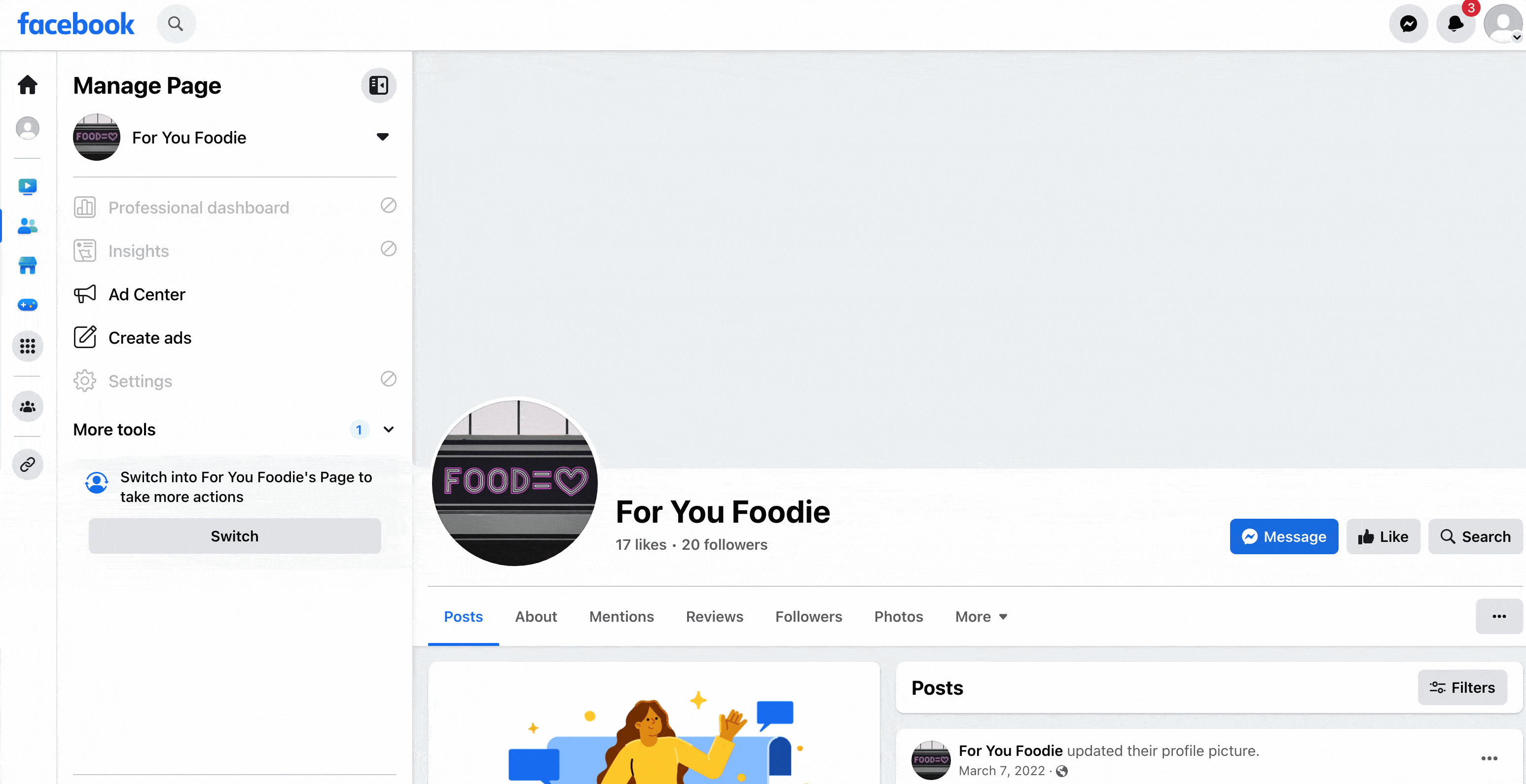
Classic Page
- Log in to Facebook
-
Click your profile picture in the top right >
See all profiles > See all Pages
- Or, click here to access this page directly
-
Under Classic Pages, click the name of the Page you’d
like to connect to your Instagram profile
Note: If your Page is listed under the Updated Pages header, you should switch to the New Page instructions by clicking the tab above. - From the left sidebar, click Settings > Instagram
If the correct Instagram profile is connected, you’re good to go! Now you can enable Auto Publish, if you haven’t yet.
If the wrong Instagram profile is connected, click the Disconnect account button > Yes, disconnect. Then, proceed to the Connect Through Facebook (Recommended) section below.
Connect Through Facebook (Recommended)
Here’s how to connect your Facebook Page to your Instagram profile through Facebook (our recommended method):
New Page
- Log in to Facebook
-
Click your profile picture in the top right >
See all profiles >
See all Pages
- Or, click here to access this page directly
-
Under Updated Pages, click the name of the Page you’d
like to connect to your Instagram profile
Note: If your Page is listed under the Classic Pages header, you should switch to the Classic Page instructions by clicking the tab above. -
In the left sidebar, click Switch
- This will allow you to act your Facebook Page instead of as your personal Facebook profile
-
From the left sidebar, click Settings > Linked Accounts
- Or, click here to access this page directly (after you’ve switched into acting as your Page)
- Click Connect account > Connect
-
Toggle whether you want to allow access to Instagram messages in Inbox
> Confirm
- When enabled, people who manage your Page can view and respond to Instagram messages
- This setting can be changed later
-
Log in with the Instagram profile you’d like to connect
Note: If your Instagram account is a personal profile, you’ll be asked “Which Best Describes You?" and prompted to switch it to a Business or Creator profile (required for Auto Publish). Learn more about Instagram profile types
If you’re having trouble or receive an error message at any point, jump to Troubleshooting Common Issues.
Classic Page
- Log in to Facebook
-
Click your profile picture in the top right >
See all profiles > See all Pages
- Or, click here to access this page directly
-
Under Classic Pages, click the name of the Page you’d
like to connect to your Instagram profile
Note: If your Page is listed under the Updated Pages header, you should switch to the New Page instructions by clicking the tab above. - From the left sidebar, click Settings > Instagram
- Click Connect account > Connect
-
Toggle whether you want to allow access to Instagram messages in Inbox
> Confirm
- When enabled, people who manage your Page can view and respond to Instagram messages
- This setting can be changed later
-
Log in with the Instagram profile you’d like to connect
Note: If your Instagram account is a personal profile, you’ll be asked “Which Best Describes You?" and prompted to switch it to a Business or Creator profile (required for Auto Publish). Learn more about Instagram profile types
If you’re having trouble or receive an error message at any point, jump to Troubleshooting Common Issues.
Connect Through Instagram
Here’s how to connect your Facebook Page to your Instagram business or creator profile through the Instagram app:
- Log into the Instagram app
- Tap your profile photo at the bottom right
- Click Edit profile
- Tap Page > Continue
-
If prompted, configure Accounts Center
- If Facebook prompts you to log into somebody else’s Facebook account at this stage, jump to Troubleshooting Common Issues
-
Select a Facebook Page to connect to
- Alternatively, tap Create a new Facebook Page to make a new one
-
Tap Done
- If you receive an error here, we suggest trying to connect through Facebook instead (above)
Troubleshooting Common Issues
Error: Page already belongs to a business
In Instagram, you might see this error when selecting a Facebook Page to connect:
"Facebook Page Already Belongs to a Business: The Facebook Page you’ve tried to add is already owned by another business. You can still request access to this Page, but your request will need to be approved by the business that owns it."
This error means that the Facebook Page you are trying to connect is being managed in Business Manager. You’ll need to ask the Page owner to confirm the connection for you through Instagram, or you can try connecting through Facebook if you have the correct permissions.
Can’t access Linked Accounts page on Facebook
If you can’t access your Page’s Linked Accounts page (which is the Settings > Instagram page on classic Pages), you may not have the correct role or access to your Facebook Page.
On classic Pages, you must have the admin role. On new Pages, you must have Facebook access with full control. Learn about Facebook Page access and roles
Instagram wants me to log into somebody else’s Facebook account
If Instagram prompts you to log into somebody else’s Facebook account when configuring Accounts Center, it means somebody else already manages that Instagram profile in Accounts Center.
In this situation, you will not be able to confirm the connection through the Instagram app. Instead, you should connect through Facebook if you have the right level of permissions.
Error: Page is already linked to Instagram account
In Instagram, you might see this error when selecting a Facebook Page to connect:
"Page is already linked to Instagram account."
This means that the Facebook Page you selected is already connected to another Instagram account. Due to limitations set by Facebook, only one Instagram profile can be connected to one Facebook Page.
Follow the steps in the Check the Current Connection section above to check which Instagram profile is connected. From there, you can disconnect it to free up that Page to be connected to a different profile.
Orange confirm icon in Instagram
If you’re not able to confirm the connection through Instagram you’ll need to ask the Page owner to confirm the connection for you. Here’s how they can do this:
- In the Instagram app, tap your profile picture in the bottom right
- Tap Edit Profile
- In the Page section, tap the orange Confirm icon
- If prompted, log into Business Manager
- Follow the prompts to confirm the connection
Still having trouble?
If you create a brand new Facebook Page, you’ll have full admin rights by default, and should not run into any access or role issues. How to create a Facebook Page
Home « Portfolio « Later Help Center