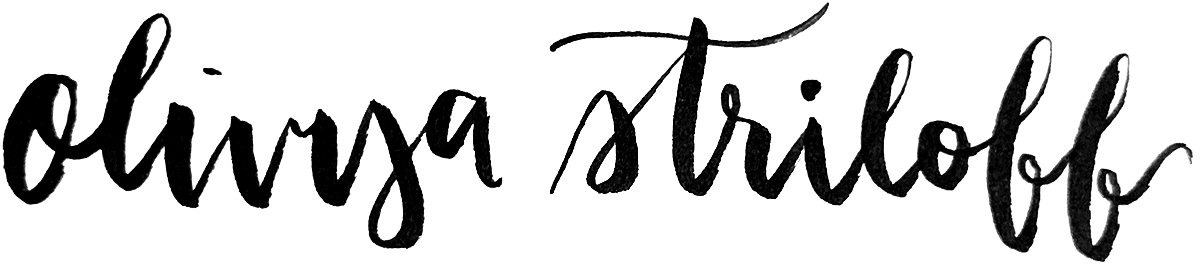Home « Portfolio « Later Help Center
This documentation was originally published on Later's public, customer-facing Help Center. Some cross-links have been redacted.
Add, Remove & Transfer Social Accounts in Later
In order to post to your social profiles using Later, you must first authenticate them in your Later account. This provides Later the necessary permissions to post on your behalf while following each platform’s rules.
This article will cover how to add and remove social profiles in Later, as well as transfer them between Later accounts.
Important:
- Only the Later account owner can add and remove social profiles
- A social profile can only be connected to one Later account at a time, within one Access Group & Social Set
- You can add or remove any social profiles through app.later.com on desktop
- You can add or remove Instagram profiles, TikTok profiles, and Facebook Pages through Later’s iOS app
- You can add and remove Instagram profiles and Facebook Pages through Later's Android app
- The amount of social profiles you can manage per Later account depends on your Later plan
Add a Social Profile
Desktop
-
Ensure that you’re logged in to the correct social profile you want to add on your current browser window
- Alternatively, use an Incognito/private browsing window
- From app.later.com on desktop, go to Settings > Social Sets & Access Groups
- Click Edit next to the Access Group to which you want to add a profile
- Click Add Social Profile
- Click on an empty social profile slot in your current Social Set (or in a new one, if your plan includes more than one)
- Click Add Social Profile
-
Follow the login prompts to authenticate your social profile
- If you’re already logged in to the social profile you want to add, you won’t have to log in again!
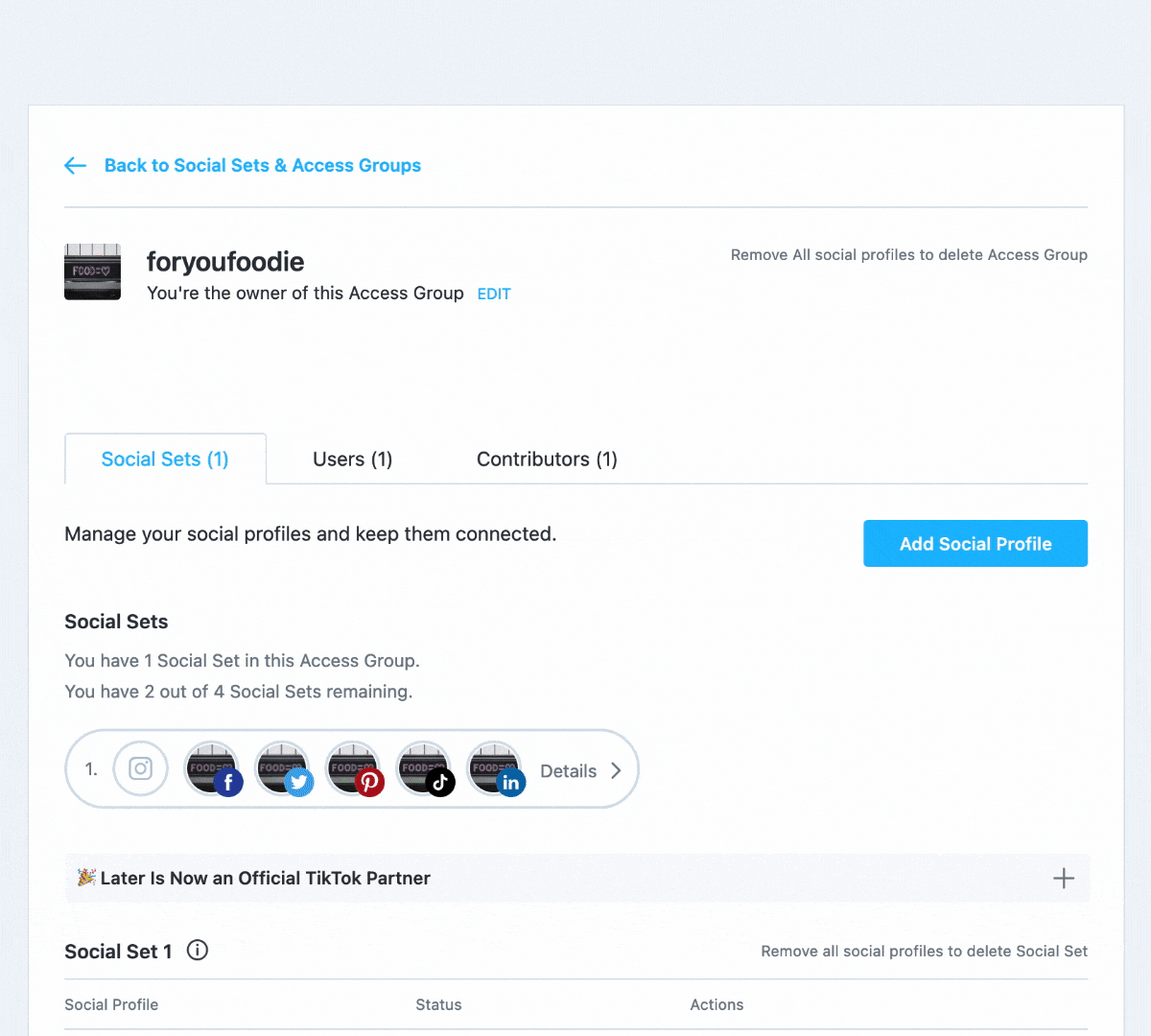
Having trouble?
If you’re having trouble adding the correct social profile in Later, please try adding it from anIncognito/private browsing window following these instructions. This will ensure that your browser doesn't automatically log you into the wrong profile.
iOS
- From Later’s iOS app, tap Account at the bottom right
- Tap Social Sets
- Tap Connect next to an empty Instagram, Facebook, or TikTok slot
- Follow the login prompts to authenticate your social profile
Android
- From Later's Android app, tap Account at the bottom right
- Tap Social Sets
- Tap Connect next to an empty Instagram or Facebook slot
- Follow the login prompts to authenticate your profile
Individual Platform Requirements
For some platforms, you must meet certain requirements in order to be able to authenticate that profile with Later:
| Platform | Requirements |
|
If you manage multiple Instagram accounts, make sure to log in with the exact username & password
of the profile you want to add. If you’re having trouble getting the correct account added, please see our troubleshooting steps below. |
|
| To add a Facebook Page, you must be an admin of the Page. | |
| To add a LinkedIn Page, you must be a super admin of the Page. |
For TikTok, Pinterest, and Twitter profiles, you simply need login access to the profile you want to add.
Remove a Social Profile
Desktop
- From app.later.com on desktop, go to Settings > Social Sets & Access Groups
- Click Edit next to the Access Group from which you want to remove a profile
- Click Remove next to the profile you’d like to remove
- Click Remove to confirm
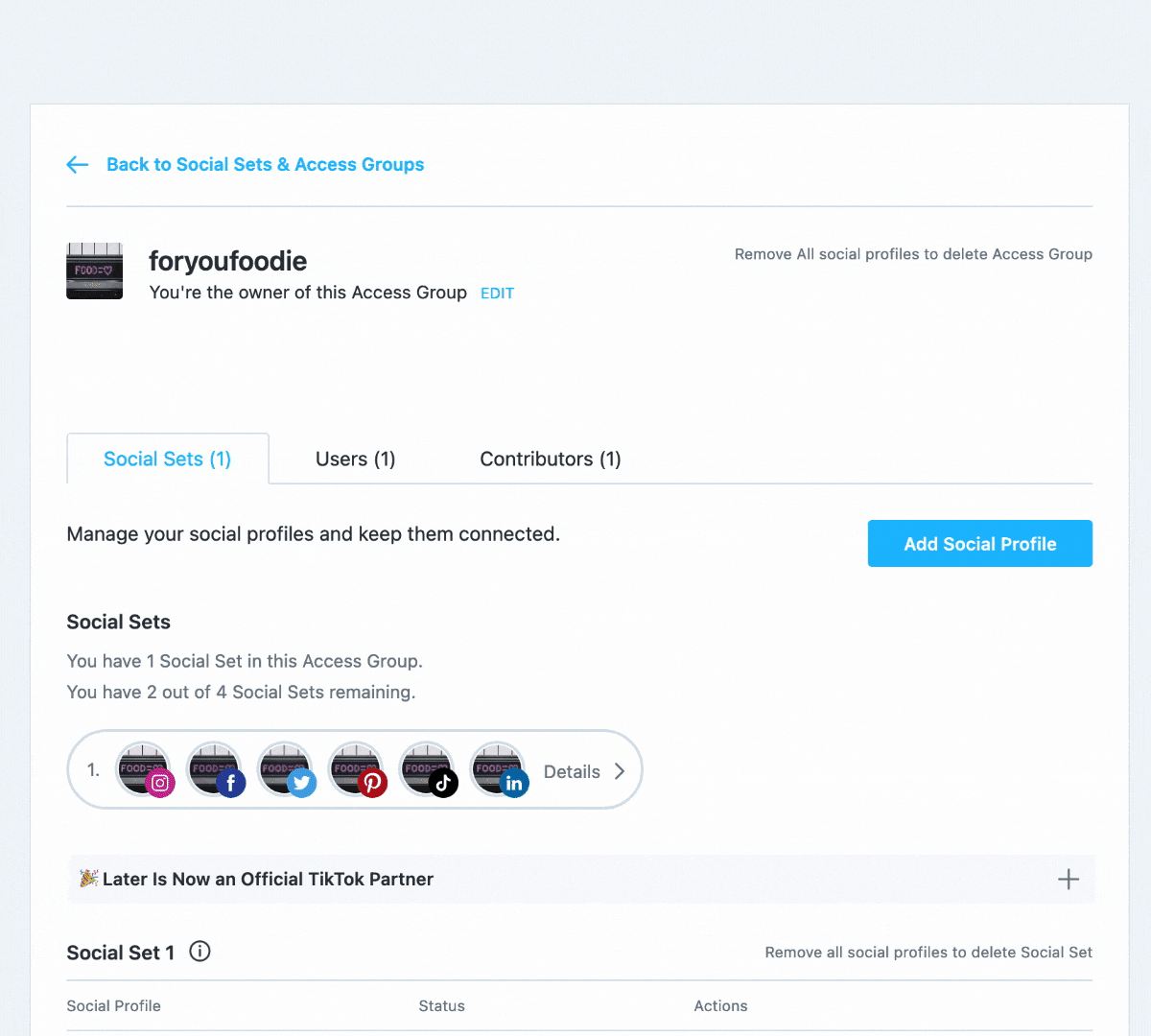
iOS
- From Later’s iOS app, tap Account at the bottom right
- Tap Social Sets
-
Tap the Instagram, Facebook, or TikTok profile you’d like to remove
- Twitter, Pinterest, and LinkedIn profiles need to be removed using app.later.com on desktop
- Tap Remove Profile
- Tap Remove to confirm
Android
- From Later's Android app, tap Account at the bottom right
- Tap Social Sets
- Tap the Instagram profile or Facebook Page you’d like to remove
- Tap Remove Profile
- Tap Remove to confirm
Why do I get a warning when removing a profile?
Social profiles can be linked to certain features, such as Linkin.bio pages and Creator & Brand Collabs. As a result, when you remove a social profile, you may see a warning notifying you of the impact removing that profile would have on other features you are using.
For example, if you try to remove a profile that currently has scheduled posts, then you'll be warned that its scheduled posts will be removed.
From there, you can decide if you want to proceed with removing the profile or leave it connected to continue using the feature(s) it is associated with.
Transfer a Social Profile From Another Account
Each social profile can only be associated with one Later account at a time. If you are looking to transfer a social profile from one Later account to another, it is often as simple as just adding it to your account (following the same steps listed above).
If the profile is already connected to another Later account, you'll be asked to confirm the transfer. Click Transfer Profile to continue, and that’s it!
What if my profile can’t be transferred?
Some social profiles can’t be transferred manually within Later. You might receive an error message like the following: invalid attribute. The [social profile handle] already exists on another Later account or The [platform] profile [@handle] is connected to another Later account

If you don’t see the Transfer Profile option when adding a profile that is already connected to another account, here’s what to do:
- If you know the owner of the Later account currently connected to the profile, ask them to remove that profile from their Later account (following the steps above), then try adding it again.
- If the above is not an option, please reach out to us via the Later Chatbot (accessible from app.later.com on desktop) after attempting to connect the social profile in your Later account. After a security check, we can manually disconnect it for you.
Troubleshooting: Wrong Profile Added
Wrong account being connected in Later? It’s possible that your browser is automatically logging into the incorrect profile using saved login info.
To fix this issue, please try adding your profile through app.later.com on desktop following these steps:
- Open an Incognito/private browsing window, following the instructions for which browser you use:
- Navigate to app.later.com on the private browsing window
- Log in to your Later account
-
Follow the steps above to add your
profile from within the private browsing window
- Make sure you log in using the exact username & password of the profile you want to add to Later
That’s it! Once your account is added, you can close the private browsing window—your account will remain connected.
The reason this helps is because the private browsing window prevents your browser from automatically logging you in. Instead, you’ll have the opportunity to manually log in to the correct profile.
Home « Portfolio « Later Help Center